So far these are the simplest instructions I've come up with for How to Block Your Wall on Facebook From a Friend, Friend of Friend or everyone. And How to Block a Wall Post on Facebook
1 Click "Account" at the top right of your profile screen.
2 Click "Privacy Settings." Click the "Custom" button and then click "Customize settings."
3 Click the current privacy settings next to "Posts by me." Your current privacy setting is either "Everyone," "Friends of friends" or "Friends only." Click "Customize."
4 Type the name of the person you wish to block from setting your wall in the "These people" text box under "Hide from." Click "Save Setting."
Then Check this too
1 Log into Facebook and click "Edit My Profile" at the upper left.
2 Click the "Privacy Preferences" link in the left column.
3 Select the "Edit Settings" link from the "How You Connect" area.
4 Select the gray menu box positioned to the right of "Who Can See Wall Posts." A menu appears.
5 Click "Custom."
6 Click the "These People" text field in the Hide This From section.
7 Type the name of the person you want to block from posting on your wall. Names appear below the These People field while you type.
8 Click the person's name. His name appears in the "These People" field. Repeat Steps 7-8 to add more people.
9 Select "Save Changes."
In your PRIVACY SETTINGS, if you want to change how your wall appears to others you need to go to TIMELINE & TAGGING and change your settings there. I have this feeling that most of you are going to CONTROL YOUR DEFAULT PRIVACY and making your changes there. Control your default privacy only changes your future post, until you change it again. So, if you make sure that you set those first (TIMELINE & TAGGING). Keep in mind this does not change settings for your posts, not photo Album.
Here's another little secret. On your wall underneath your wall banner is ACTIVITY LOG and right next to it is a GEAR icon. If you click that icon, select VIEW AS. A search bar will appear on the top left corner of your page . Select a name of one of your friend and it will show you exactly how your page appears to that friends and if you read the description you'll notice the word PUBLIC in blue and it will show you how the page appears to the public. This is how you can view your settings! [if you do this make sure you clear your internet cache settings first!] :-)
I’d also like to put in another recommendation for the use of ‘Social Fixer’ a Browser Plugin to dramatically improve your ability to control the layout and functionality of Facebook.
Below are some screen captures of the above procedures for you if you care.
Hope this helps some who’ve been asking me.
For your future post make sure your settings are defined correctly as you do them.


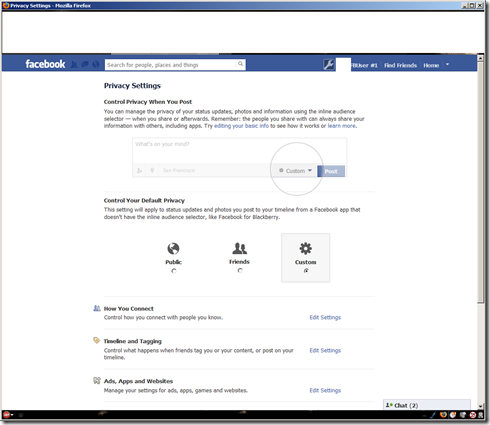











No comments:
Post a Comment