Though many don’t realize it the process for importing your contacts to your iPhone from Gmail Address Book is quite simple. Getting them OUT of your iPhone can, depending on how their configured, be much more complicated. But that is for another post. I know that many supposed Mac techs and BigBox retailers will want to charge you plenty for this simple procedure, please don’t let them.
So here we are going to assume that your entire address book is connected to your Gmail account. To import/sync them we are going to use iPhone’s Microsoft Exchange configuration. So let’s go:
On your iPhone or iPad, open the Settings app. Scroll down to Mail, Contacts, Calendars and select it. 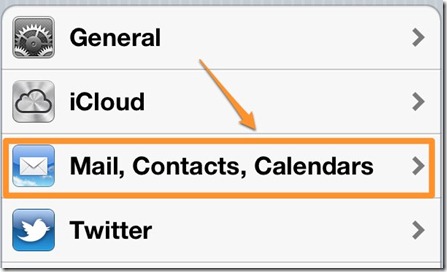
Next, add a new account At the add account screen you’re going to want to select the Microsoft Exchange option. This is how we are going to import your Gmail contacts. 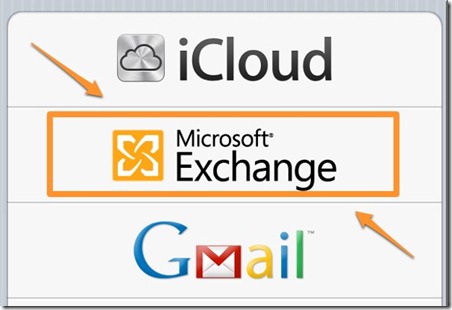
Enter your Gmail address in the email field. Leave the Domain field as “Optional” and fill in your Gmail username (without the @gmail.com) and your password. You can leave the description but remember it so you know what it is later. 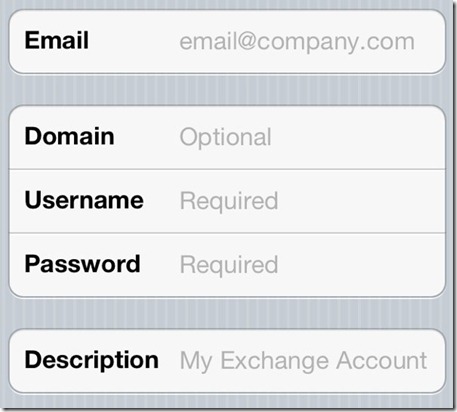
Click next, the form will update and now include a Server field. In the server field enter m.google.com. Click Next or Done. 
It will confirm that you want to sync your mail, contacts, and calendars. Slide these to On for Contacts and Off for the others. Here we were only concerned with Contacts, BUT you can also synchronize your mail and Calendar too! Happy computing!
Edit: after doing this many times for clients and others I’ve found a guy who created a great video on the above steps! You can watch that here:
Sync Gmail Contacts to iPhone

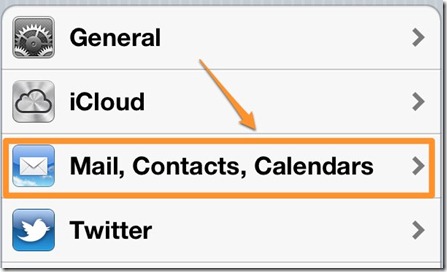
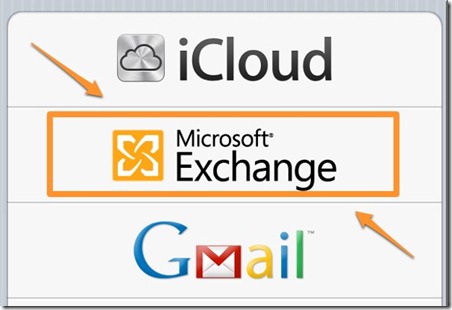
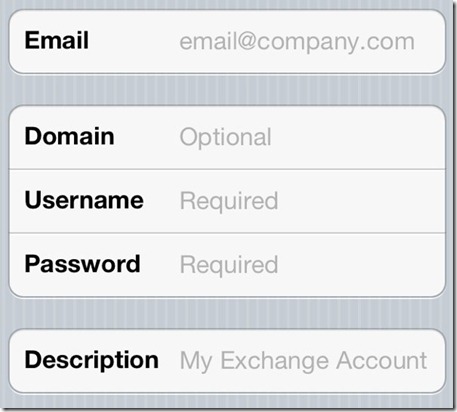

No comments:
Post a Comment